Active Jobs¶
Active Jobs is used to view all Items that are active in the system, and for making changes to the Minimum Quantity.
To view the Active Jobs screen, navigate to the  tab and click on the
tab and click on the ![]() icon.
This will open the Active Jobs screen.
icon.
This will open the Active Jobs screen.
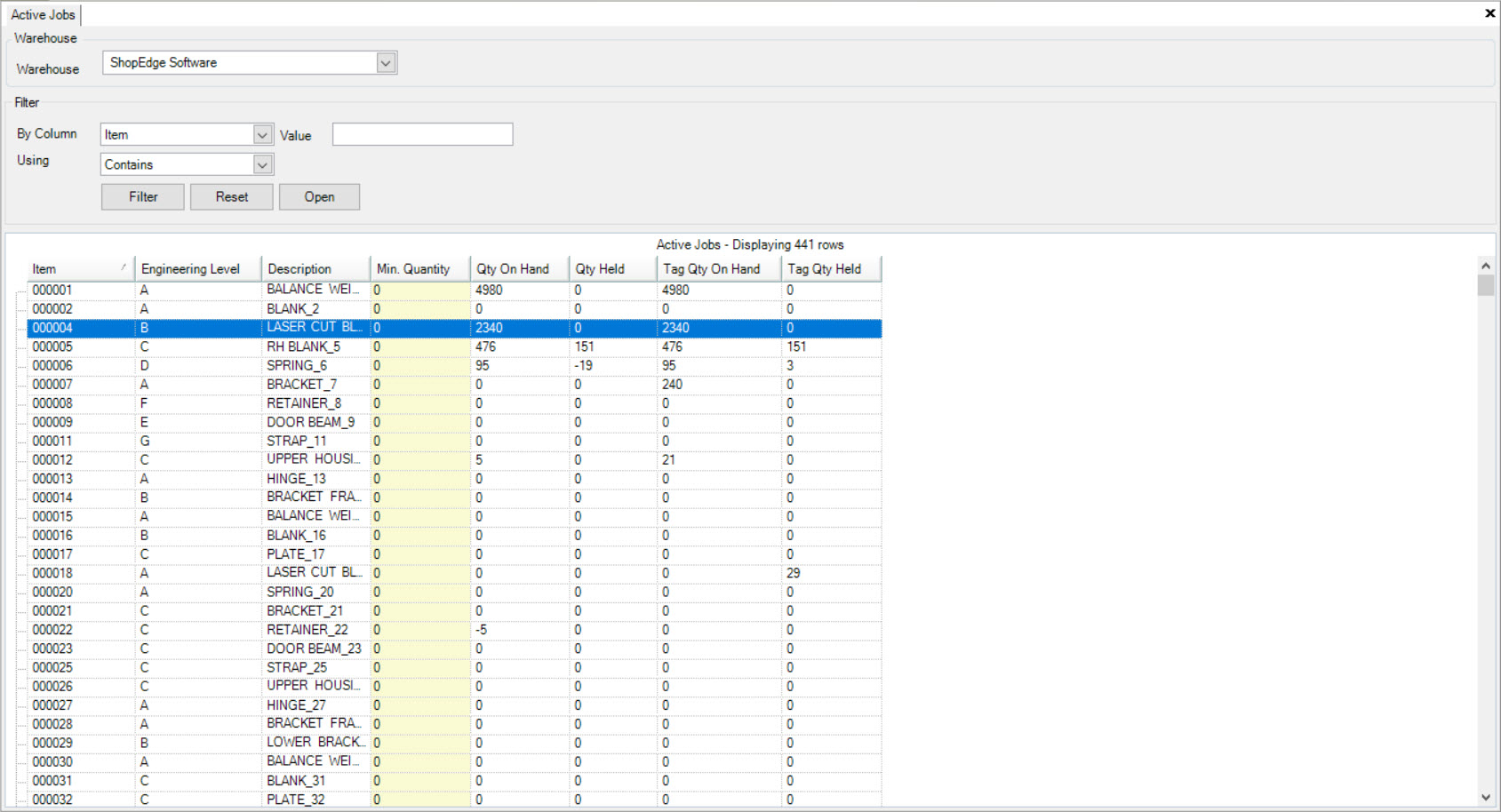
Here, users can view the Item, Engineering Level, Description, Min. Quantity, Quantity On Hand, Quantity Held, Tag Quantity On Hand, and Tag Quantity Held for each Item that is active in the system.
To make a change to a Minimum Quantity, locate the Item you wish to modify; you can use the Filter function at the top of the screen.
Click on the Min. Quantity column for the Item and enter in the quantity you would like to keep in Inventory.
When the F/G Inventory drops below the Min. Quantity entered on the Active Jobs screen, a job will automatically be placed on the schedule when a scheduling replan is executed for either the Batch Size of the Item, or for the amount to replenish to the Min. Quantity for the Item.
Make sure to save your changes before exiting the screen.